UCO Bank customers can activate UCO Mobile Banking application on their mobile phone and access banking-related many services including account balance and mini statement check.
UCO Mobile Banking enables you to access many digital banking services like checking your balance and statement, ordering a new cheque book, updating your mobile number and email ID, managing your ATM/Debit card, and many more.
Here we will tell you step by step, how to activate and register for UCO Mobile Banking on your phone.
UCO Mobile Banking Registration Step by Step
Before you proceed, make sure your bank registered mobile number is working on your phone because the application first verifies your mobile number by sending an SMS.
Step 1: Install UCO M Banking Plus application on your phone.
Step 2: After installation, open the application and tap on “Register for MBanking”
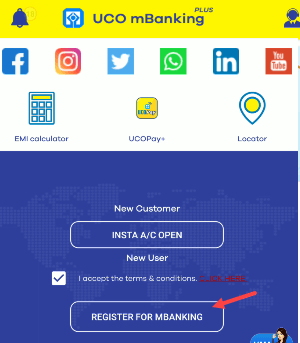
Step 3: Now next screen, you need to send an SMS from your registered mobile number to verify your mobile number. Tap on Click here to proceed.
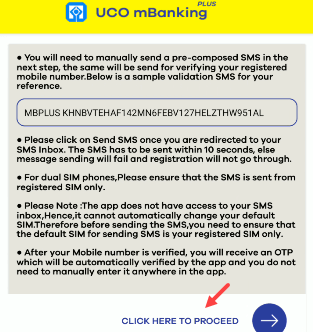
Step 4: In the message box, tap on send. (Do not close the application when you send this SMS)
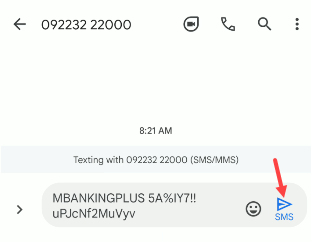
Step 5: Now back to Mobile banking application and wait to verify your mobile number. Now you will receive an OTP on your registered mobile number, enter OTP and proceed to the next step.
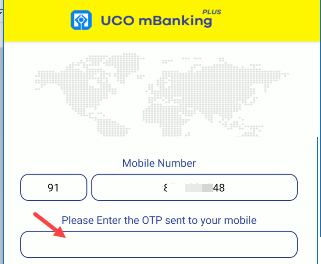
Step 6: Next screen, enter your account number and enter any last 5 transaction details (credit/debit) of your account, and submit.
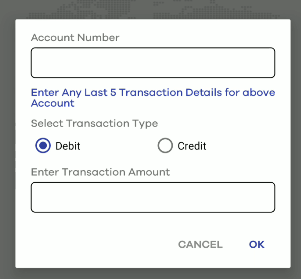
Step 7: Now enter your Debit card 16-digits number, expiry month & year, and ATM PIN and submit.
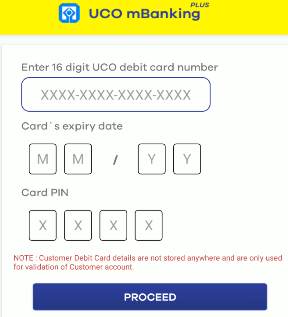
Step 8: And in the last step, set your login MPIN and TPIN for mobile banking.
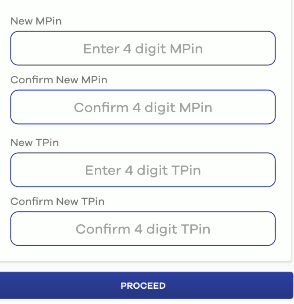
Done! you are now successfully registered for UCO Mobile Banking and now you can login by entering your MPIN and execute any transaction in the application using TPIN.
So this way, UCO account holders can activate UCO Mobile Banking service on their mobile phone and experience digital banking services.
