UCO Bank online ATM PIN generation facility is now available through mobile banking application. If you are a UCO Bank customer then you don’t need to visit ATM or branch to get a new ATM PIN for your UCO ATM/Debit card.
You just need to activate mobile banking on your smartphone to create an ATM PIN for your UCO Debit card. If you are already registered for UCO mobile banking then follow these simple steps and generate a new ATM Pin instantly.
Generate UCO Bank ATM PIN for ATM/Debit Card Online
Step 1: Open UCO Mobile Banking application and login. After login, tap and open “Manage Cards” section as you can see below screenshot.
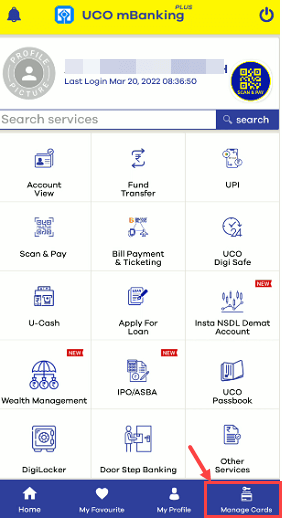
Step 2: Next screen, tap on the “Green Pin Generation” option.
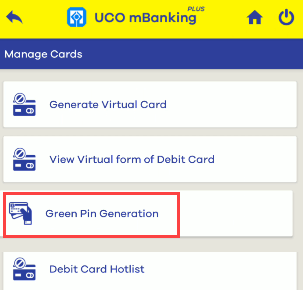
Step 3: Now select your account number and tap on proceed.
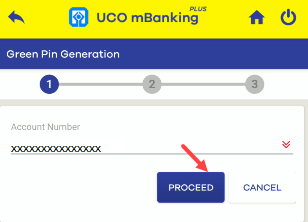
Step 4: You can see your Debit card number, now tap on “Generate Green Pin”
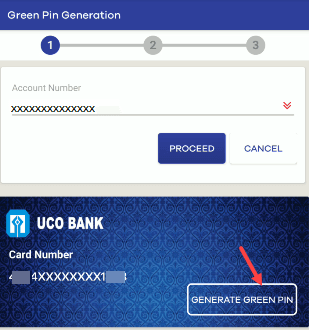
Step 5: And in the last step, enter your Debit card 16-digits number, expiry month & year, and set a 4-digit new ATM PIN for your ATM/Debit card. You need to verify your mobile number by OTP sent to your registered mobile number and after this, your new Pin will be ready to use.
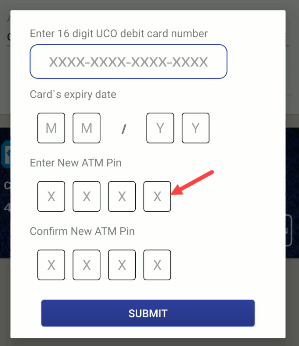
Queries
(1) Forgot my UCO Debit card ATM PIN so how can I create a new one?
Ans: Do not worry, just login to UCO mobile banking and follow the above step-by-step process to create a new pin for your ATM card.
(2) How to get a new ATM PIN for my UCO Debit card without visiting the branch?
Ans: You don’t need to visit the branch if you have UCO mobile banking installed on your mobile phone. Just login to mobile banking and you can set a new ATM Pin for your Debit card. We have mentioned the above step-by-step process, so just follow the above steps, and you are done!
