UCO mPassbook is a digital form of passbook which you can install on your phone and view your account digital passbook from your phone. You don’t need to visit your branch with a physical passbook to check your account transaction history. Just install UCO mPassbook.
With UCO mpassbook application, you can view your passbook online, download your account statement, and check your account details. You don’t need to visit the bank every month with a physical passbook to know your account statement, you can install this digital passbook and access your passbook online directly from your smartphone.
See how to activate UCO mPassbook facility on your mobile device.
How To Check UCO Passbook online
Step 1: Install the UCO mPassbook application on your phone. It is available on the play store and iOS store.
Step 2: After installing the application, now open the application and enter your account number and registered mobile number & proceed.
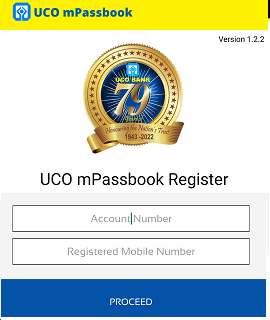
Step 3: After verifying your mobile number, you can see your name and customer ID, tap on Yes.
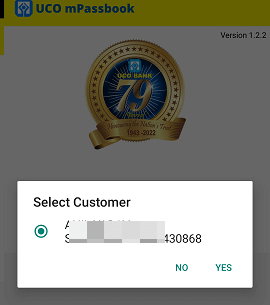
Step 4: Next screen, you need to enter an OTP sent to your registered mobile number.
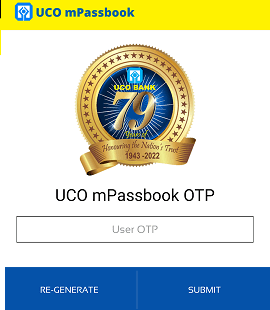
Step 5: Now set login MPIN for the mPassbook application.

Step 6: Done! you have successfully activated UCO mPassbook on your phone. Now login to the application using MPIN. After login, you can see the “Passbook” section, just tap to view your passbook.
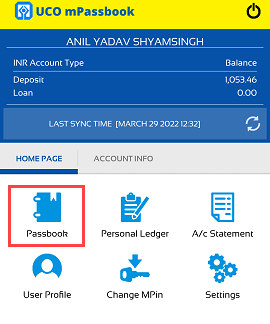
So this way, UCO bank customers can check their passbook online and view account transaction details without printing a physical passbook. If you are a senior citizen or unable to visit your branch physically for passbook printing then you can install and activate UCO mPassbook to check your passbook online from your mobile phone.
