Punjab National Bank offers a digital passbook facility to view your passbook online from your mobile. You can activate PNB mPassbook on your phone and check your account balance and statement. No need to visit the branch with your physical passbook to check your account statement and transaction details by printing the passbook.
Punjab National Bank mPassbook now lets you check your account statement at home from your mobile phone. So here we will tell you step by step process, how to activate PNB mPassbook on your phone, it will take just 2 minutes.
Activate PNB mPassbook and Check your Bank Statement from Mobile Phone
(Step 1) Download and install PNB mPassbook application from the Playstore
(Step 2) Now open the application PNB mPassbook and enter your customer ID number. You will find your customer ID in your passbook.
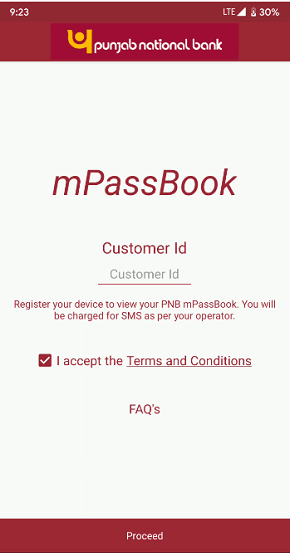
(Step 3) Next screen you need to enter the OTP received on your registered mobile number and submit.
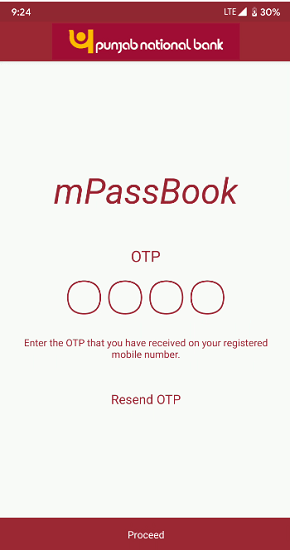
(Step 4) After verifying OTP, now set your login mPIN and submit.
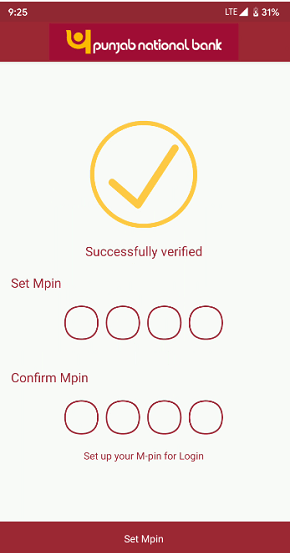
(Step 5) Ok so PNB mPassbook is now activated on your phone. Now you are ready to view your PNB passbook online from your mobile phone.
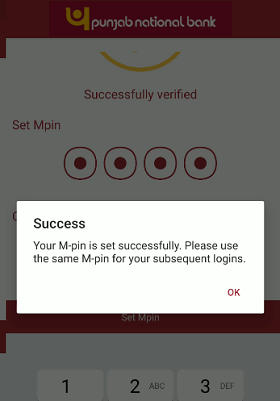
(Step 6) Just login to PNB mPassbook using login MPIN. After login, tap on your account number to view the account statement.
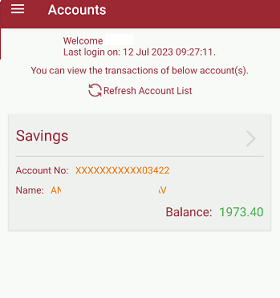
(Step 7) And the next screen you can view account transaction details. You can also view the mini statement (last 10 transactions) and also check the past 3 months’ transactions.
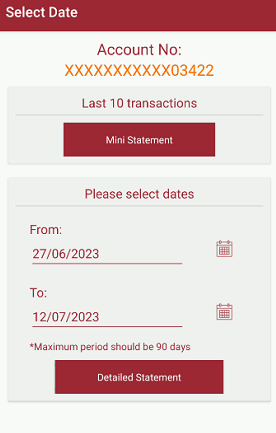
So this way you can avoid bank visits every month to check your account statement. This mPassbook facility will really helpful for senior citizens and pensioners. You can also activate mobile banking and net banking facility to view your account transaction details.
PNB also offers a free email statement facility. You can register your email and receive monthly statements directly in your mailbox.
