Keeping your bank account information up-to-date is crucial, particularly your communication address, as it is where you receive essential statements, account alerts, and other information from the bank. Updating your address is also essential to protect yourself from identity theft and fraud.
ICICI Bank provides a quick and straightforward process to change your address online through its Internet Banking and iMobile app. You can easily complete the process in the comfort of your own home.
This guide will walk you through the steps to change your ICICI bank account address online and provide additional tips to keep all your bank account information secure and up-to-date.
Change Your ICICI Bank Account Address in Minutes with This Online Guide
(Step 1) You need to login to your ICICI net banking account. Visit ICICI net banking page and login to your account using your Username and password.
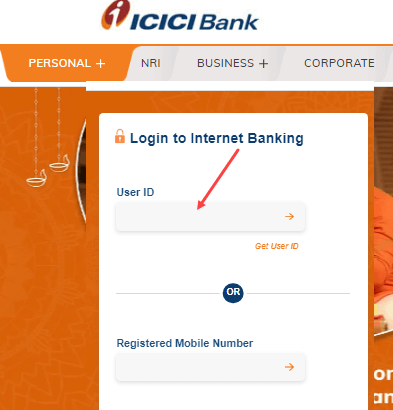
(Step 2) Once you login to your net banking account, click on the “CUSTOMER SERVICE” tab where you will find “Service Requests” option, select this option and proceed.
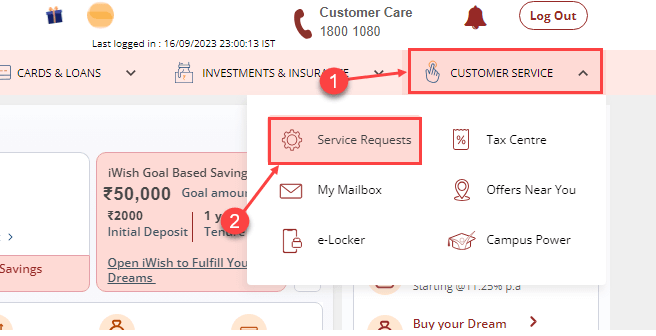
(Step 3) From the service requests, select “Bank Accounts” and click on the “Address Change” option.
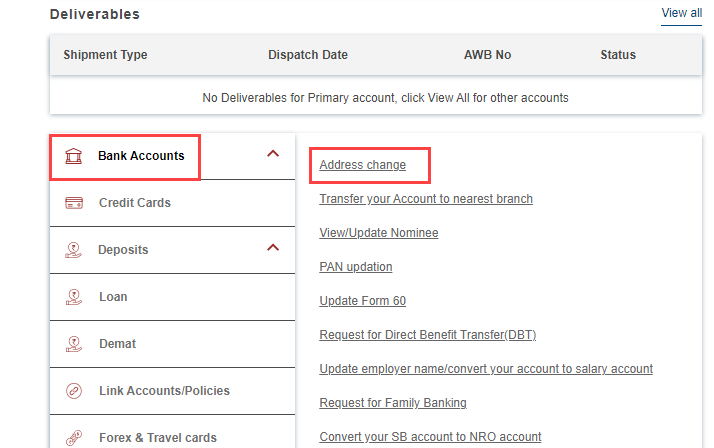
(Step 4) Next screen, you need to select the address proof document. You can select an Aadhaar card, Voter Card, Driving Licence and Passport as ID proof. Once you have selected your address proof, now upload your address proof. You can upload using DigiLocker or upload the image of your address proof document.
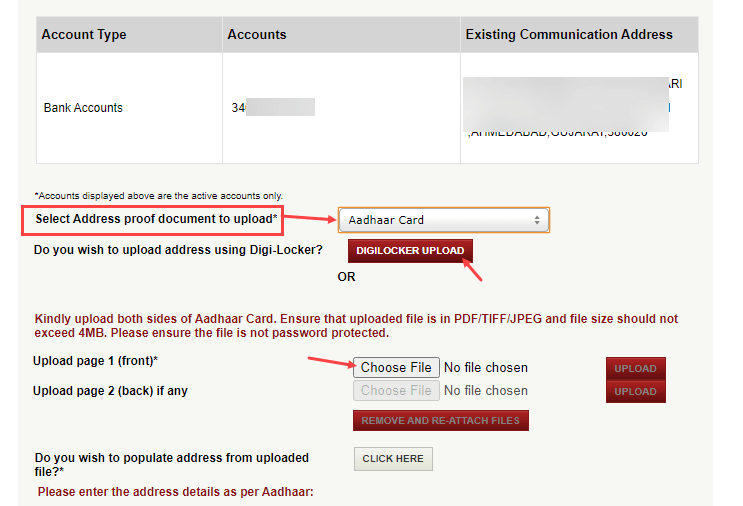
(Step 5) Now enter your address details as per your uploaded document and click on the submit button to send your address update request.
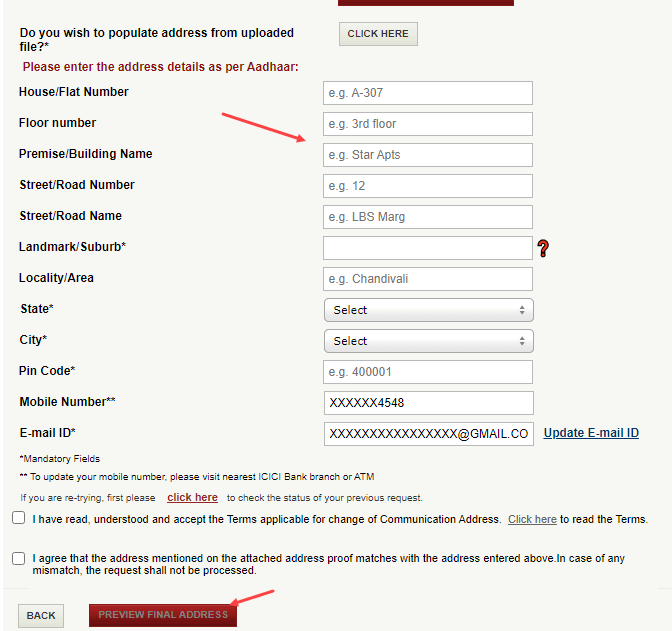
Once you submit your ICICI Bank account address update/change request online, it will processed by the bank within 7 working days.
To check whether your address has been updated in the bank’s records or not, you have a few options. Firstly, you can download your latest statement and check for your personal details. Another option is to login to your mobile banking or net banking account, where you can verify your personal information. Furthermore, once your address has been successfully updated, you will receive an email or SMS notification from the bank as well.
