Do you want to add a nominee to your Upstox Demat account? If yes, then we will guide you on this step by step here.
The Securities and Exchange Board of India (SEBI) has made it compulsory for all Demat account holders to register a nominee. This means that if you have a Demat account with Upstox, you must register a nominee.
SEBI has taken this step to protect the interests of investors and their families. In the event of an investor’s death, the nominee will be able to inherit the investor’s Demat assets without any hassle. This will help to prevent disputes among the investor’s heirs and ensure that the investor’s assets are transferred to the intended person.
If you have not yet registered a nominee for your Upstox Demat account, you can do so online in a few minutes. Follow these steps now:
Register Nominee Upstox Demat Account Online
(Step 1) Launch the Upstox application (new) and go to the profile section by clicking on the user icon. Please check the below image for guidance.

(Step 2) Now select the “Profile” option and then choose “My Account“
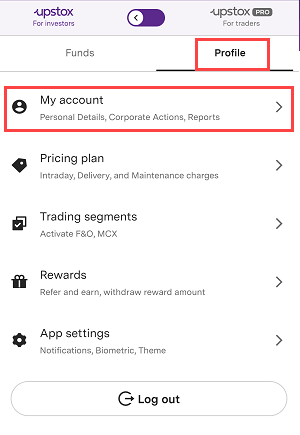
(Step 3) Next step, select “Profile” option.
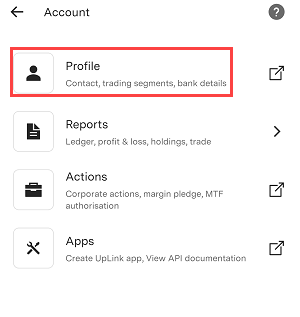
(Step 4) You will find “My Nominee(s)” option here in the profile, select and proceed.
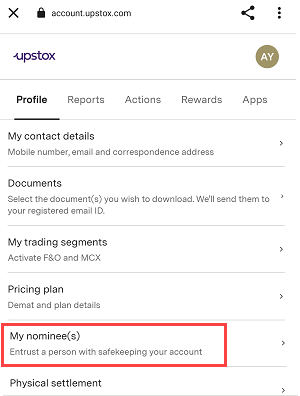
(Step 5) Now hit the “Add Nominee” and proceed.
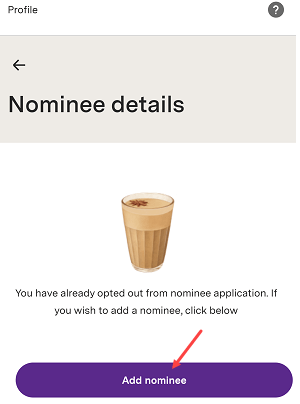
(Step 6) Next screen you need to enter Nominee details. Enter the nominee’s name, select your relationship with the nominee, and his/her DOB and tap on the continue button.
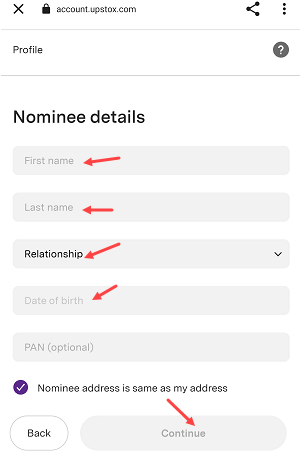
(Step 7) Enter nominee shares in percentage. You can give 100% shares Or less depends on you. If you want to add another nominee then you can enter 50% shares here.
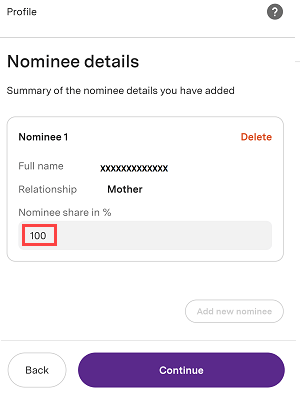
(Step 8) You will get OTP for verification, enter OTP and submit.
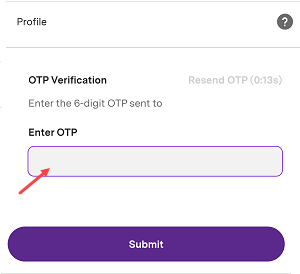
Done! Your request to add a nominee is successfully submitted. Your request is under review and it usually takes 2 to 2 working days to complete.
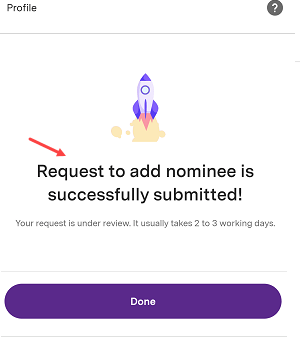
Once you have successfully added a nominee to your Upstox account, you will receive an email notification. Additionally, you can easily check the status of your nominee by logging into the Upstox mobile application and navigating to the “My Nominee(s)” section. This will provide you with a comprehensive overview of all the nominees associated with your account, including their details and current status.
