If you are using Zerodha and have forgotten your login User ID and password, there’s no need to worry. With the latest update for the Kite App, Zerodha now allows you to log in using your registered mobile number, eliminating the need to enter your User ID.
If you need to check your Zerodha account User ID and reset your login password, you can follow the step-by-step tutorial below.
Check your Zerodha Account User ID via SMS & Reset your Login Password
If you ever happen to forget both your User ID and password for your Zerodha account, don’t worry. We can guide you through the online recovery process. Additionally, with the latest Kite App update, you now have the option to use your registered mobile number to log in to your account instead of using your User ID.
So let’s check the Zerodha account user ID via SMS and reset the login password:-
(Step 1) Open your Zerodha Kite Application or website and go to the login page. Click on the “Forgot User ID or Password?” option.
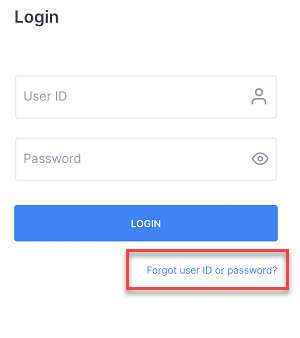
(Step 2) On the next screen, select the “I Forgot my User ID” option. Enter your 10-digit PAN card number. Select the SMS or Email option to receive OTP and click on the reset button.
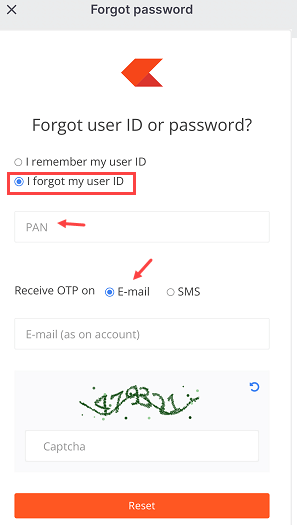
(Step 3) You will receive OTP on your linked mobile number and email address. Enter the OTP and authenticate yourself.
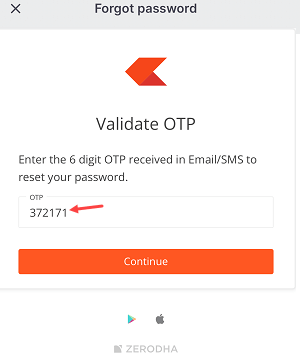
(Step 4) You will receive your Zerodha account User ID with SMS OTP as you can see in the below screenshot.
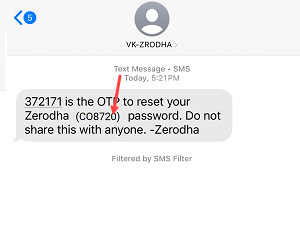
(Step 5) Now set your new login password and submit.
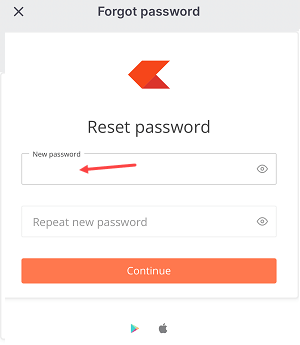
(Step 6)In the final step, you need to choose the 2-factor authentication option. You can select the “Method 1: Zerodha Kite App” option to receive the authentication code on your Kite application. Alternatively, you can use third-party authenticator applications like Google Authenticator or Microsoft Authenticator to set up 2-factor authentication for your Zerodha account.
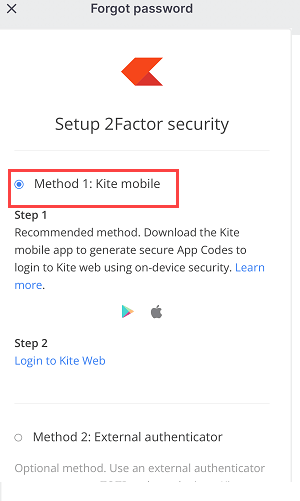
Once you set up 2-factor authentication, you can now log in to your Zerodha account. You need to enter the authentication code every time you log in from a different device. Do you know, that now you can withdraw money from your Zerodha account instantly?
