Keeping your CDSL Demat account information up-to-date, especially your registered mobile number, is essential for receiving important notifications and ensuring secure account access. Your mobile number helps you stay informed about all transactions and acts as a layer of security for OTP verifications during logins.
In this article, we’ll guide you through the exact steps needed to change or update your registered mobile number online through CDSL’s Easi/Easiest platform. This straightforward process can be completed in minutes, ensuring that your account remains accessible and secure.
How to Change or Update Registered Mobile Number for Your CDSL Demat Account Online
If you don’t have a CDSL Easiest account, please create your account and upgrade your account from Easi to Easiest.
1. Log in to Your CDSL Easi/Easiest Account
- Go to the CDSL Easi/Easiest login page.
- Enter your User ID and Login Password to access your account.
2. Access Profile Settings
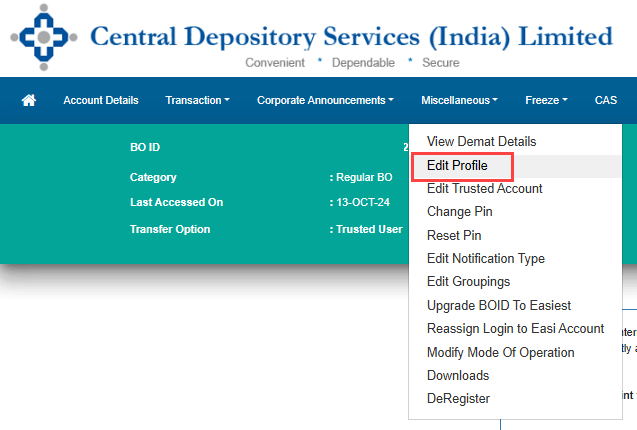
- Once logged in, navigate to the Miscellaneous section on the main menu.
- Select Edit Profile from the options to view and update your account details.
3. Locate Your Current Registered Mobile Number
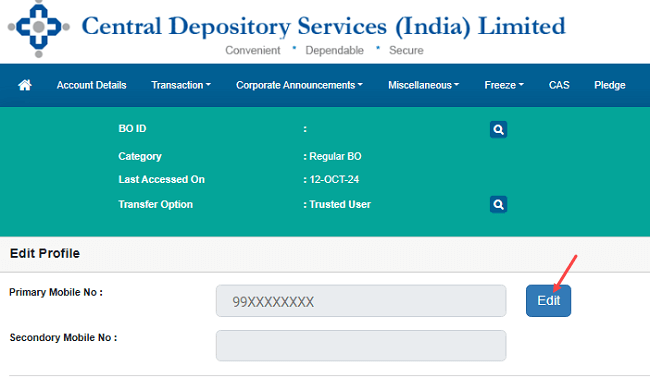
- Here, you’ll see your current registered mobile number displayed.
- To update it, click on the Edit button beside your mobile number.
4. Enter Your New Mobile Number
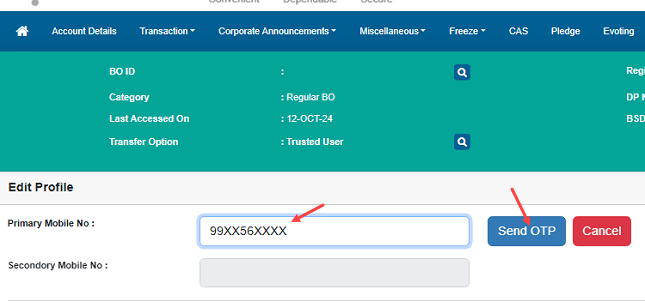
- Type in your new mobile number in the provided field.
- Click on the Send OTP button to confirm your new number.
5. Confirm Your Update Request

- A prompt will ask you to confirm. Press YES to proceed with the mobile number change.
6. Enter the OTP Sent to Your Registered Email
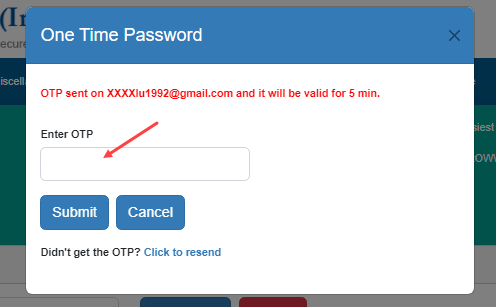
- Check your registered email for the OTP sent by CDSL.
- Enter this OTP in the required field and click Submit.
7. Answer the Security Question
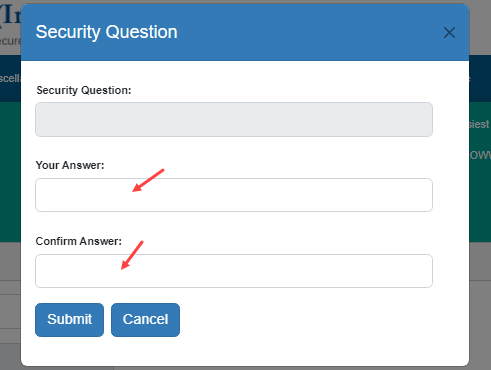
- To complete the process, answer your security question for verification.
- If you don’t remember the answer, you can follow this guide to reset it.
8. Success – Your Mobile Number is Now Updated!
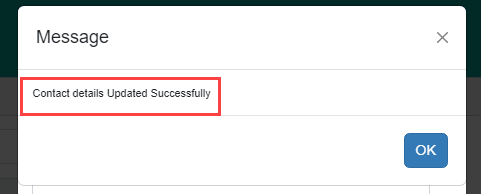
- Once all steps are completed, your new mobile number is successfully updated in your CDSL account.
By following these simple steps, you can quickly update your Demat Account Registered mobile number online using the CDSL Easi/Easiest platform.
