How To Use Block Unblock UPI ID Feature On Google Pay
Google Pay also known as Gpay is well known UPI platform for UPI payments. You can block and Block anyone on Gpay and protect your account from unwanted payment requests.
Google Pay, a popular UPI app, now lets you block and unblock anyone instantly. You can block any UPI ID or mobile number on Google Pay, and if you block someone by mistake, you can unblock them anytime.
This block/unblock feature lets you fight spammers who send you unwanted payment requests, and you can also block UPI IDs that you don’t want to do any transactions with in the future.
Here’s how to use the Google Pay block/unblock UPI ID/mobile number feature on your phone:
How To Block UPI ID and Mobile Number on Google Pay (Gpay)
(Step 1) Open your Gpay application, and tap on the search button where you will find all recent UPI IDs and mobile numbers. Select UPI ID or Mobile number to block it.
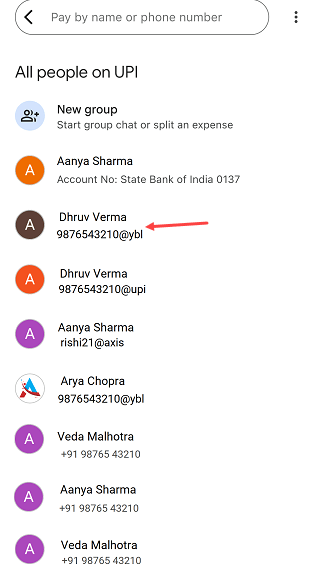
(Step 2) Now selected UPI ID or mobile number, a chat screen will be opened. Tap on the three dots (⋮) to open the options list.
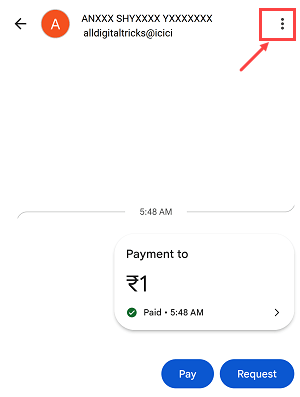
(Step 3) After tapping on the three dots, you will see different options, select the “Block this person” option here.

(Step 4) Now tap on the “Block” button and block the selected UPI ID/number.
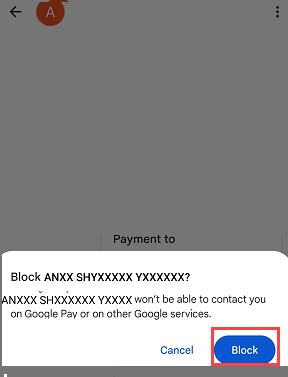
(Step 5) As you can see selected UPI ID/Mobile number is now blocked.
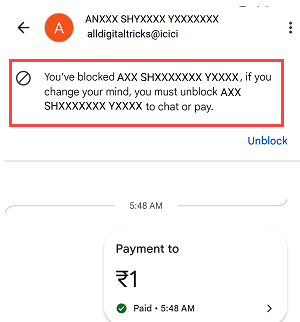
If you want to block a new UPI ID or mobile number that is not showing in your recent list, you can simply choose the “Pay UPI ID or number” or “Pay Phone number” options and enter the new UPI ID and mobile number. A chat screen will then be opened where you will find the “Block this Person” option.
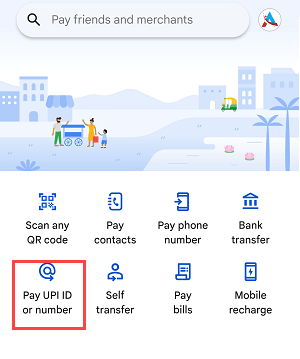
So this way you can block any UPI ID or Mobile number on Google Pay. The UPI ID or mobile number you have blocked, won’t be able to contact you in future.
Steps To Unblock UPI ID and Mobile Number on Google Pay
Now suppose you have blocked someone by mistake and you want to unblock him then you can follow these steps:
(Step 1) Tap on the profile image and open the Profile section on Gpay.
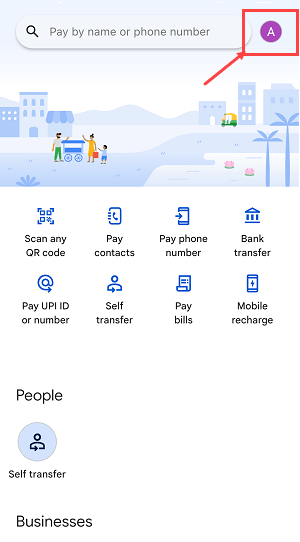
(Step 2) Now open the “Settings” option.
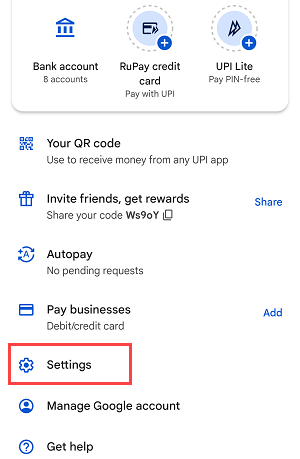
(Step 3) Tap and go to “Privacy & Security”
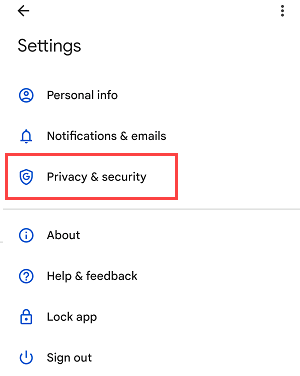
(Step 4) Now go to the “Blocked people” option.
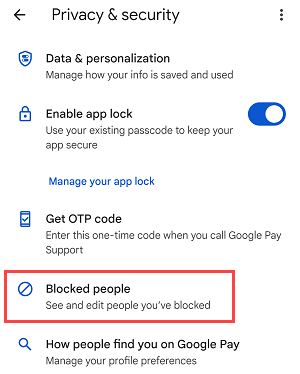
(step 5) Now choose the UPI ID or mobile number and tap on the “Unblock” option.

- Another way to unblock the UPI ID and number is to just enter the UPI ID or number to make payments, and you will get the “Unblock” option there.
Hope you now understand how to block and unblock someone on Google Pay. Do you know, that now you can create your UPI number on Google Pay, read this.
