Normally your Google Pay default QR code is linked with your UPI ID so when someone scans the QR code, he needs to enter the amount manually to make payments. But now you can also create a temporary dynamic QR code (custom amount) QR code on your Google Pay and share it with the sender to receive a pre-defined amount.
Okay let’s see an example here:
- Suresh has to pay INR 500 to the merchant/family member/friend
- Merchant/Family member/Friend has generated a temporary INR 500 dynamic (custom amount) QR code & shared it with Suresh
- Now Suresh will scan this QR code and make the payment
This temporary QR code will be deleted once you close the Google Pay application and your default QR code will be active again.
Now let’s generate a dynamic temporary QR code on Google Pay for a custom amount.
Generate Google Pay (Gpay) Temporary Dynamic QR Code and set Custom Amount
(Step 1) Open and login to your Google Pay application and open the profile section by clicking on the profile picture as seen in the below screenshot.
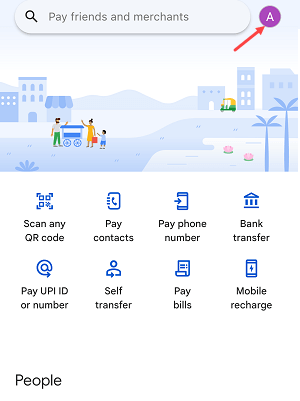
(Step 2) In the profile section, to view your default QR Code, tap on the “Your QR Code” option.
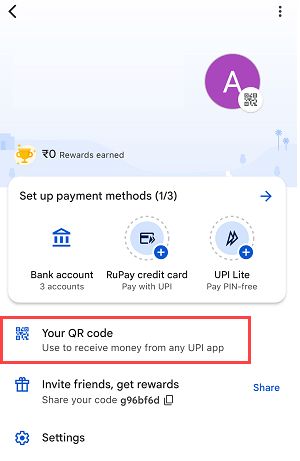
(Step 3) Next screen you can view your default QR code. To create a temporary custom amount QR code, tap on the three vertical dots (⋮) as you can see in the below screenshot.
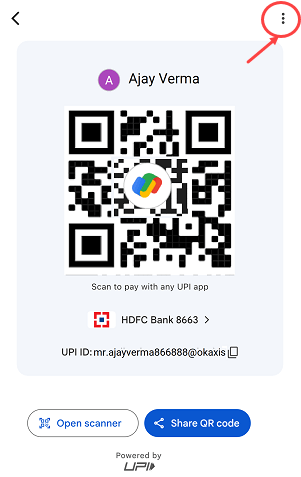
(Step 4) Now tap on the “Set Amount” option and proceed.
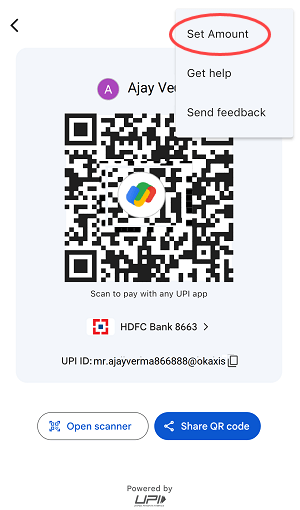
(Step 5) Now enter the amount for which you want to generate the temporary QR code and press ok.
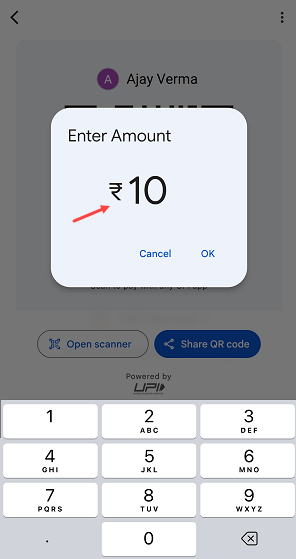
(Step 6) All done! your temporary custom amount dynamic QR code is ready, you can see the amount you have set for this QR code. Its time to share this QR code to receive payments to your bank account.
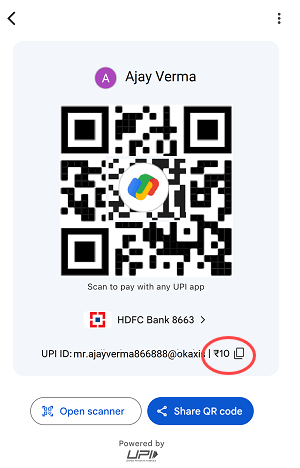
(Step 7) The sender can scan this QR code from your mobile phone directly OR you can share this QR code via WhatsApp with the sender.

(Step 8) Now the sender will scan your temporary custom amount QR code and pay the amount you have set for this temporary QR code.
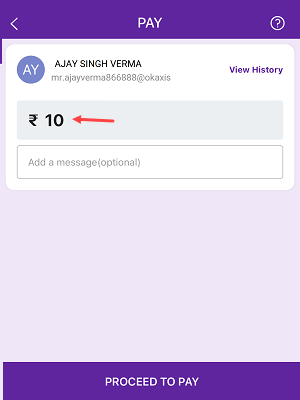
So this way you can generate a Google Pay temporary QR Code and set a custom amount to receive the payment. To view your default QR code, simply close Google Pay and you can view your default QR code.To receive the payments, you can try this new temporary QR code method on Google Pay.
