Google Pay offers a convenient way to approve your IPO UPI mandate. With this new feature, you can easily accept the IPO mandate request and authorize auto debit when the IPO is allotted to you. This auto-debit facility saves you time and effort by automatically deducting the amount from your account once the IPO is allotted to you.
Today we will discuss the complete process of checking and approving an IPO mandate on the Google Pay app. But before that, let me explain what approving an IPO mandate on Google Pay means. Read also: How to Add Debit Card and Credit Card on Google Pay
What is the meaning of approving an IPO mandate on Google Pay?
Now you can easily apply for an IPO with a UPI mandate. When you apply for an IPO, you need to create a UPI mandate using your UPI ID whatever UPI application you are using.
When you receive a UPI mandate request, it implies that you are giving your consent for an auto debit facility for your IPO. Essentially, this means that when you are allotted an IPO, the corresponding amount will be automatically debited from your bank account. Upon approving the mandate, the IPO amount will be blocked in your bank account. Subsequently, when the shares are credited to your demat account, the amount will be debited from your account. Read also: How to Block/Unblock UPI ID on Google Pay
So let’s see how to check the IPO mandate request on Google Pay and approve it:-
Apply for IPO and Create IPO Mandate Using Google Pay UPI ID
First, we will apply for an IPO from our Demat account and create a UPI mandate request using our Google Pay UPI ID. Once you create the mandate request, it will be sent to Google Pay for your approval.
(Step 1) Open your Demat account and apply for your selected IPO.

(Step 2) On the next screen, you will be prompted to input your Google Pay UPI ID and the IPO lot numbers that you wish to apply for. It’s important to note that for each lot, you will be required to pay approximately 14,000 amount. Once you have successfully entered your UPI ID and selected the desired lot numbers, you can proceed to submit your IPO application.
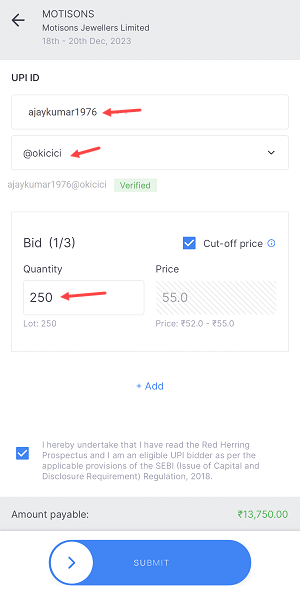
(Step 3) Congratulations on successfully creating your IPO mandate! The next step is to open your Google Pay application and approve the IPO Mandate request to complete the IPO application process. Once you approve the mandate, your IPO application will be submitted. After that, all you have to do is wait for the allotment.
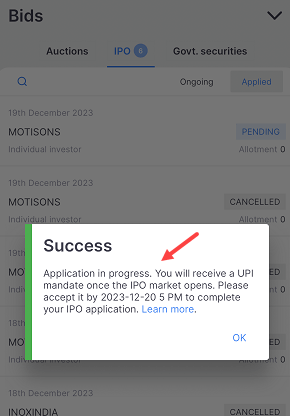
How to Accept IPO Mandate Request on Google Pay
To successfully submit your IPO application, it is important that you authorize the mandate request on the Google Pay application.
You will receive an IPO mandate request for approval on Google Pay after 10-15 minutes.
(Step 1) Open the Google Pay application and you can see the IPO mandate request on your home screen, tap on the proceed button to accept.
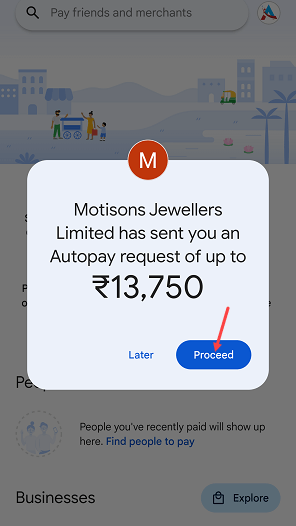
(Step 2) Next screen tap on the Authorize button to approve the UPI mandate. Once you approve the mandate, your IPO application will be submitted.
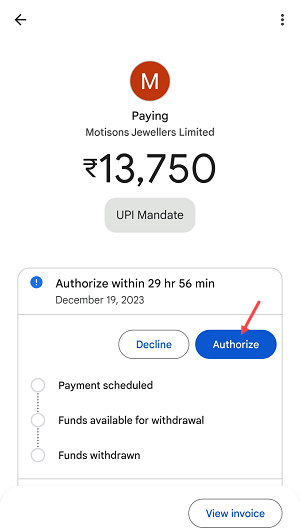
If you haven’t received the IPO mandate request on your home screen or if you accidentally closed it, don’t worry. You can still easily find your IPO mandate request on Google Pay by following these steps:
- Open the Google Pay profile setting by clicking on the profile photo located on the top right side.
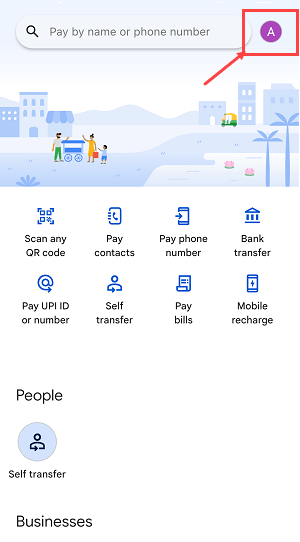
Once you open the Profile settings, tap on the “Auto Pay” option.
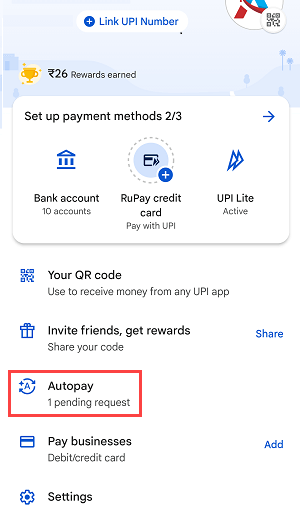
- In the Automatic Payments, you can see your IPO mandate request is waiting for approval in Pending section. Open the Pending section, and tap on your IPO mandate request.
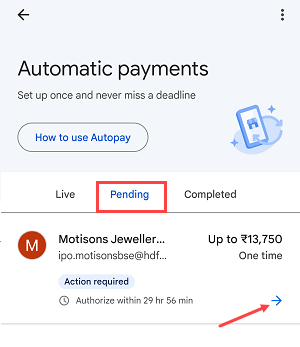
Finally, click on “Authorize” to approve the mandate request.
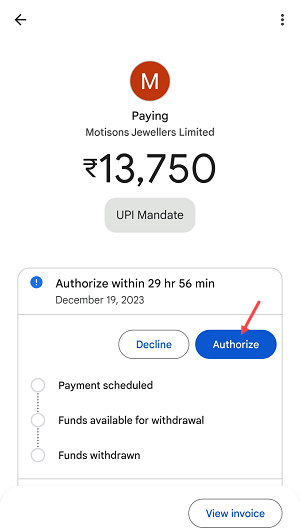
If you have applied for an IPO and used your Google Pay UPI ID to create an IPO mandate, you can follow the above step-by-step guide on how to locate and authorize the IPO mandate request on the Google Pay application. By following the instructions provided, you can easily approve the IPO Mandate request on the Google Pay App.
