Google Pay (Gpay) is a popular UPI payment platform that allows users to send and receive money conveniently through BHIM UPI. One of the convenient features of Google Pay is the ability to send money using UPI Number. Yes, you can transfer and receive money through UPI number, no need to ask UPI ID, Bank account details or mobile number.
On Google Pay, you can send money to any bank account using UPI ID, mobile number and bank account details. But now you can generate your linked bank account UPI number, just like UPI ID and share this UPI Number with your family and friends to receive money in your bank account.
So here we will guide you complete process, how to send money using the UPI number on Google Pay.
Google Pay Money Transfer using UPI Number
Ok so the person has shared his/her 8-9 digit OR 10-digit UPI number with you and you want to transfer money to his/her bank account from Google Pay by entering this UPI number. Just follow these steps:
(Step 1) Open your Google Pay application and tap on the “Pay UPI ID or Number” option.
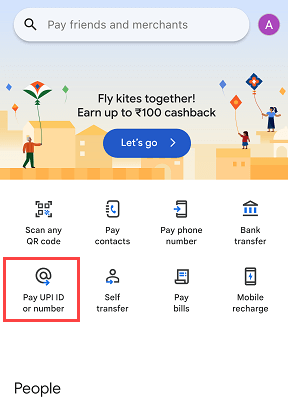
(Step 2) Now enter the 8 or 9 digit UPI Number OR 10-digit UPI number here and continue.
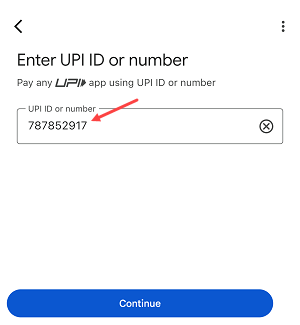
(Step 3) When you enter the UPI number, the application will fetch the UPI number holder name and UPI ID as you can see in the below screenshot. If the beneficiary info is right then tap on continue.
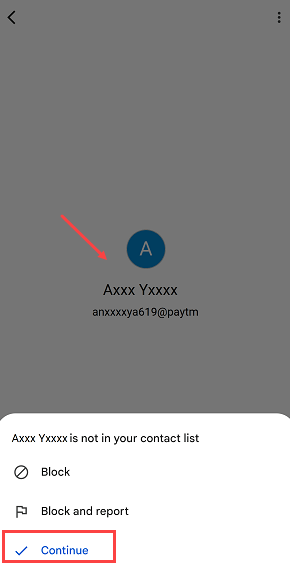
(Step 4) Next screen tap on the “Pay” button to send money to hs/her bank account.
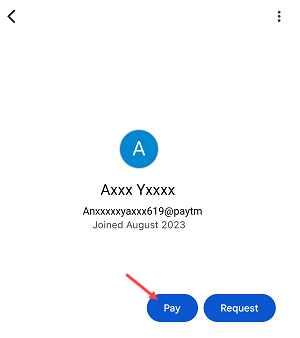
(Step 5) Next you need to enter the amount which you want to transfer and press send button.
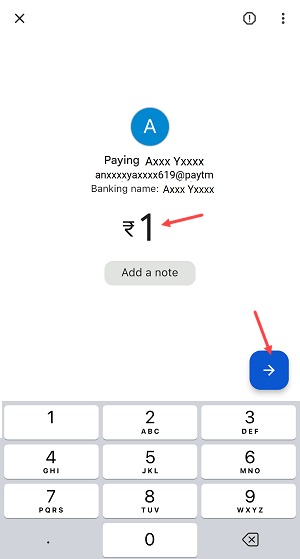
(step 6) Next screen select the debit bank account from which you want to transfer the money and tap on the Pay button.

(Step 7) Now enter your UPI PIN and submit.
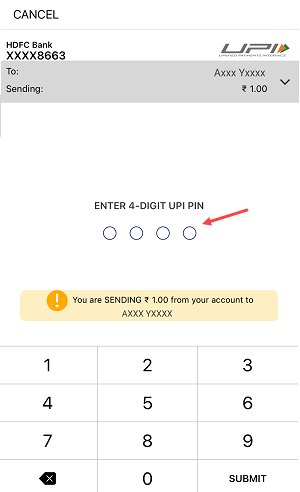
(Step 8) Done! You have successfully sent the money to the UPI Number and it will be credited to the beneficiary bank account which is linked with the UPI number.
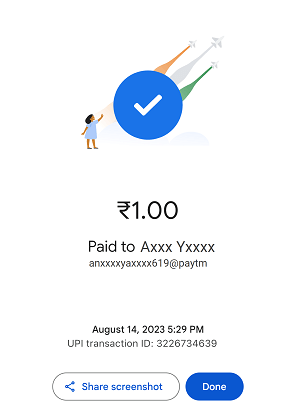
Similarly, you can also create your own 8 or 9 digit UPI number OR set your mobile number as your UPI number to receive money from any UPI application. You don’t need to share your UPI ID or bank account details. Just share your custom UPI number to receive money.
