Are you planning to invest in an IPO? If yes, then you can now easily approve your IPO UPI mandate using the PhonePe application. However, many users are still struggling to find the IPO mandate request on PhonePe and how to approve the mandate. But don’t worry, we are here to help you.
In this article, we will guide you step by step on how to check the IPO mandate request on the PhonePe app and approve it.
You can create your UPI account on PhonePe and link your bank account if you are unable to approve your IPO mandate on your current UPI app. Read also: How to set up UPI number on PhonePe App
Follow our step-by-step tutorial below to check and approve your IPO mandate request on PhonePe:-
How To Create IPO Mandate using PhonePe UPI ID
We will first apply for an IPO application and create an IPO mandate request. After that, we will approve it through the PhonePe app. Let’s place an IPO order and create a UPI mandate request using PhonePe UPI ID.
(Step 1) Login to your Demat account and open the IPO dashboard. Click on the apply button to place an IPO order. It’s the same process to apply for an IPO on all Demat accounts. Please keep this in mind.

(Step 2) On the following screen, you will be prompted to input your PhonePe UPI ID (VPA). Once you have entered your ID, you can proceed to select the lot numbers you wish to apply for. Per lot, you need to pay approximately 14,000. Once you have selected your desired lots, you may proceed to place your IPO order.
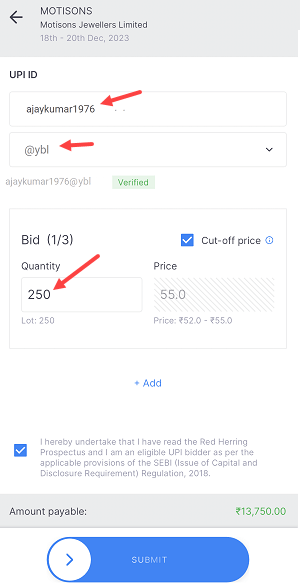
(Step 3) Congratulations, Your order for the IPO has been successfully placed. To complete the IPO application, you just need to approve the UPI mandate in the final step. Once you do that, your IPO application will be submitted and you just need to wait for allotment.
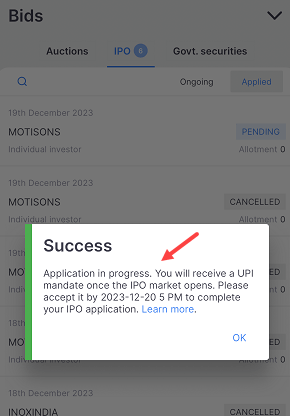
Approve IPO Mandate on PhonePe
After submitting your IPO order and creating a mandate request, you’ll need to wait for more than 10-15 minutes for the mandate request to appear on your PhonePe account. When the request arrives on your PhonePe app, you will receive a notification SMS from PhonePe, prompting you to approve the mandate request.
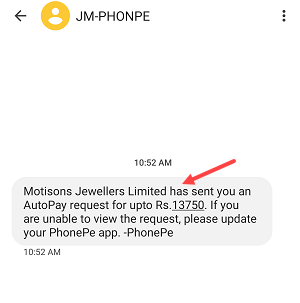
(Step 1) After getting an SMS alert from PhonePe, now open the app and you should see a pop-up requesting for IPO mandate. This pop-up can be found on your screen. To view and accept the request, simply click on the “View Details” button.
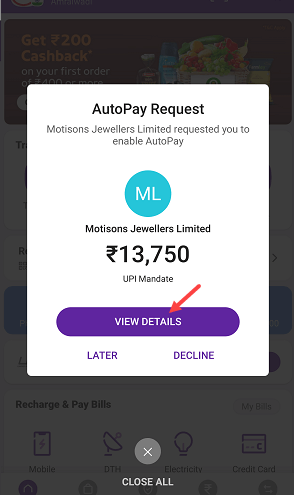
(Step 2) Next screen click on “Set AutoPay” to accept an auto-debit request. Once you approve the IPO mandate, the amount will be blocked in your bank account.
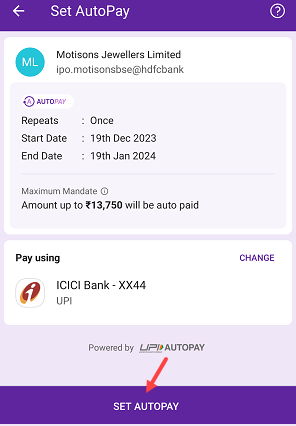
Didn’t get IPO Mandate Request on the Home screen?
If you did not receive the IPO mandate request on your home screen, there is an alternative way to check and approve it on PhonePe.
- Open the PhonePe app and on the home screen tap on the bell icon to open notifications as seen in the below image.
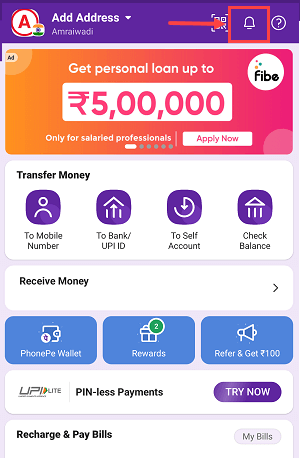
- Now you can view your IPO mandate request notification here, tap and open the request.
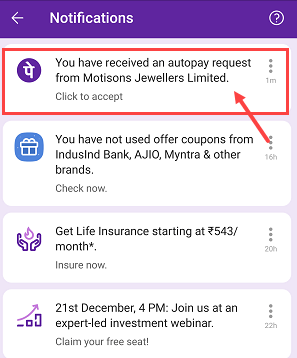
- To approve the mandate request, tap on the Pay button.
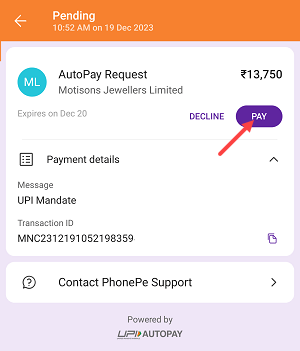
Once you approve the IPO mandate request on PhonePe, the amount will be blocked in your bank account until the IPO allotment announcement. In case you are allotted shares, the money will be debited from your bank account automatically, as you had approved the mandate for auto debit.
However, if luck is not on your side and you fail to get allotment, the blocked amount will be unblocked within 7-10 days.
