Forgetting your CDSL Easiest PIN or the answer to your security question can be frustrating, but thankfully, CDSL provides a clear and simple way to reset both. Whether you’ve lost access due to a forgotten security answer or simply need to update your PIN, this guide will walk you through every step.
In this article, we’ll cover how to reset your CDSL Easiest account’s PIN securely, even if you’ve forgotten your security question answer. Let’s start by resetting your security question answer (if needed), followed by a detailed guide to resetting and updating your CDSL PIN.
What is CDSL Easiest PIN and How To Reset it?
To transfer your shares to another Demat account, you’ll need to complete a two-step authentication process. First, you’ll need to enter a one-time password (OTP) sent to your registered mobile number. Second, you’ll need to input your 8-digit alphanumeric PIN.
Upgrading your account to CDSL Easiest will provide you with an initial PIN. Once received, you can customize your PIN to a preferred choice. If you forget your PIN, you can reset it using your security question and answer.
If you’ve forgotten both your PIN and security question answers, follow the step-by-step guide in this article to reset them.
Step 1: Reset Your Security Question Answer
The first requirement to reset your CDSL Easiest PIN is to have access to your security question answer. If you don’t remember it, you’ll need to reset it before moving forward. For an in-depth guide on resetting your security question answer, check out our dedicated tutorial here. After resetting the answer, proceed with the steps below to change your PIN.
Step 2: Log In to CDSL Easiest and Access Reset PIN Option
Start by logging in to your CDSL Easiest account:
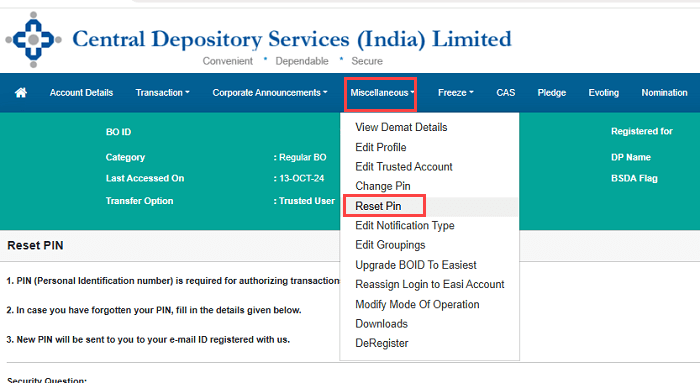
- After logging in, go to the Miscellaneous menu.
- From there, select the Reset PIN option.
This will guide you to the reset page where you can begin the PIN recovery process.
Step 3: Enter Your Security Question Answer and Submit
In this step, you’ll need to confirm your security question answer:

- Enter the security question answer you recently updated.
- Click Submit.
Once submitted, your PIN will be reset successfully, and a new PIN will be sent to your registered email address. Check your inbox for the email containing your new PIN.
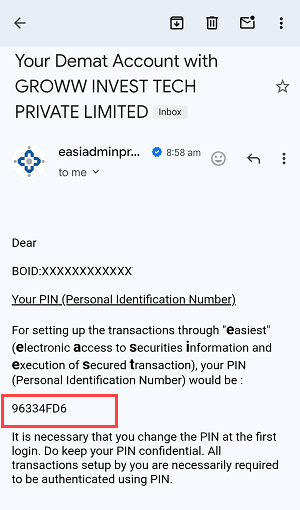
Step 4: Change Your PIN
With the new PIN in hand, go back to the Miscellaneous menu to update it to something more memorable:
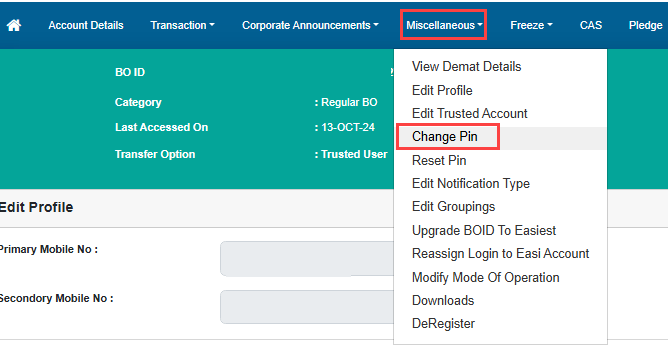
- Select the Change PIN option.
This will allow you to replace the temporary PIN sent via email with a PIN of your choice.
Step 5: Set Up Your New CDSL Easiest PIN
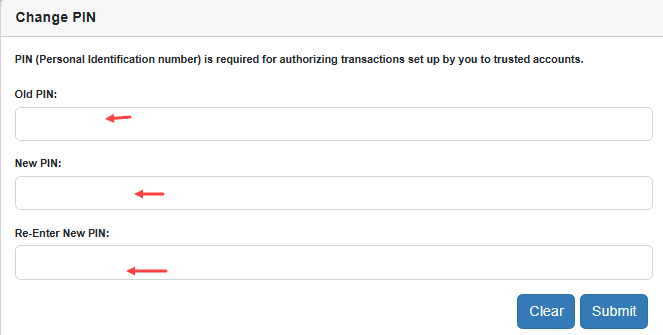
- Enter the current PIN you received in your email.
- Create a new PIN and confirm it.
- Submit your new PIN to complete the process.
And that’s it! Your CDSL Easiest account is now accessible with a newly created PIN.
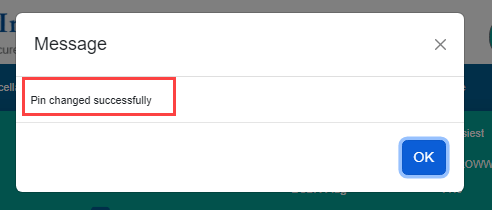
By following these steps, you can quickly reset your PIN and regain access to your CDSL account with a secure, memorable password. This process ensures your account is both protected and accessible. Let us know if you found this guide helpful, and check out our other CDSL tutorials for more tips!
