If you have a CDSL Easiest platform account, you have the convenience of transferring your shares from one Demat account to another. If you’re a registered user but have forgotten the answer to your security question, this post will guide you through the process of updating your security question answer.
How to Update Security Questions and Answers in CDSL Easiest Account
Keeping your CDSL Easiest account secure is vital, especially when it comes to safeguarding sensitive financial information. One effective way to enhance your account’s security is by updating your security question and answer periodically. If you need to reset your security question and answer, here’s a step-by-step guide to help you complete the process smoothly.
How to Update Security Question and Answer:
Step 1: Sign in to Your CDSL Easiest Account
Start by logging into your CDSL Easiest account using your credentials. It’s important to access the official CDSL website to avoid any security breaches. Once signed in, you’ll be directed to the dashboard.
Step 2: Go to Miscellaneous Settings
After logging in, find the Miscellaneous section in the menu. This section contains various account management features. Click on it to proceed with making changes to your security settings.
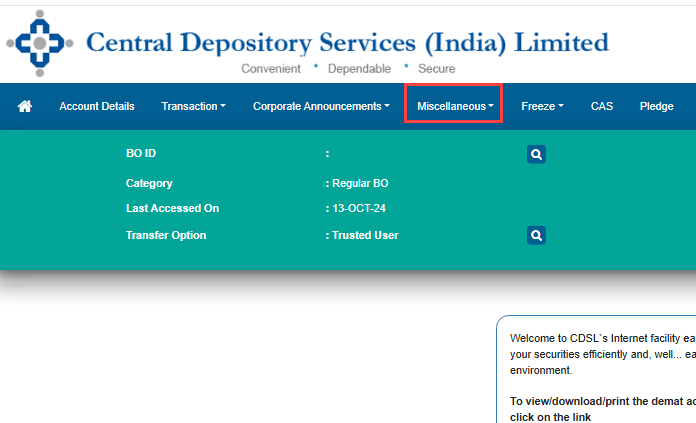
Step 3: Access Edit Profile
Under the Miscellaneous menu, look for the Edit Profile option. Clicking on this will allow you to make adjustments to your personal account details, including updating your security question.
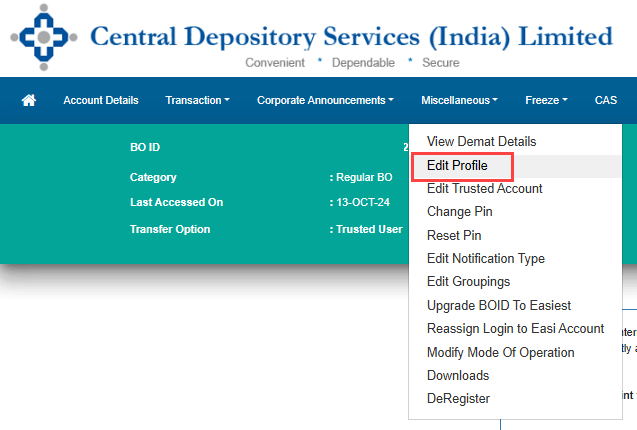
Step 4: Find the Security Question and Answer Section
Scroll down slightly within the profile settings page, and you’ll find the Security Question Answer section. This is where you can change both the security question and its answer. Pick a new question from the dropdown list. When choosing your question, make sure it’s something personal but easy to remember, as you’ll need it in the future to verify your identity. Once you’ve selected your new security question, enter the answer that you will use. This answer should be something only you know, as it helps protect your account from unauthorized access. After you’ve entered the answer, click on the Submit button.
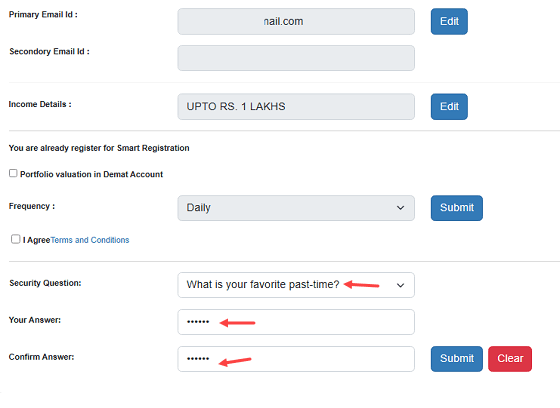
Step 5: Confirm with OTPs
To ensure the security of this change, CDSL will send two One-Time Passwords (OTPs) to verify your identity:
- One OTP will be sent to your registered mobile number.
- Another OTP will be sent to your email address.
Enter the 3-digit OTP from your mobile-first, followed by the 3-digit OTP from your email.
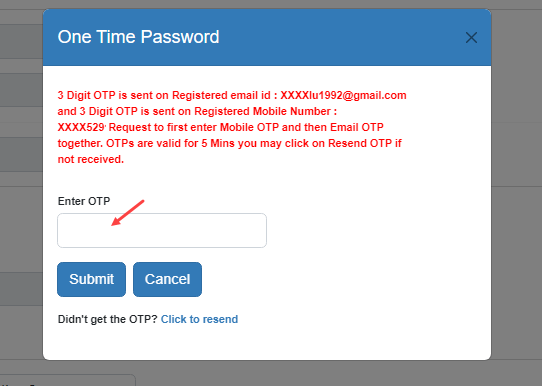
Step 8: Confirmation of Changes
After entering both OTPs, submit the information. A confirmation message will appear, notifying you that your security question and answer have been successfully updated. You can now use this new information whenever required, such as resetting your account PIN.
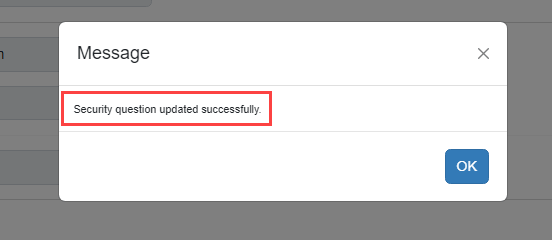
By updating your security question and answer regularly, you enhance the security of your CDSL Easiest account, ensuring that your personal and financial information remains protected. This simple yet crucial step improves your account’s safety, making it more resistant to unauthorized access. Remember, keeping your security information up to date not only helps in recovering your account when necessary but also adds an extra safeguard against potential threats. Stay proactive with these updates to maintain full control over your account’s security.
