YONO SBI is a convenient and efficient mobile application that allows you to transfer money instantly to any bank account using the IMPS service. You can transfer up to a maximum of 5 lakh rupees to any bank account from the YONO SBI application.
To send money to any bank account using IMPS, first, you need to register a beneficiary account on YONO. Don’t worry you don’t need to log in to your net banking account to add a beneficiary account. You can now add beneficiaries directly on the YONO SBI app.
In case you are not using SBI Net Banking or YONO Lite mobile banking and are solely relying on YONO SBI for IMPS money transfers, we have a step-by-step guide for you to add a beneficiary account on YONO SBI. Read also: How to Get a Free Virtual Debit Card on the YONO SBI App
Adding Beneficiary Account on the YONO SBI App
(Step 1) Login to YONO SBI and go to the “YONO Pay” section where you can add beneficiaries and transfer money using IMPS, UPI and Quick transfer.
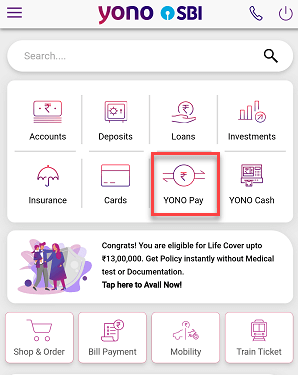
(Step 2) On the next screen, to add a new beneficiary bank account, tap on the “Bank Account (transfer to own/other account)” tab.
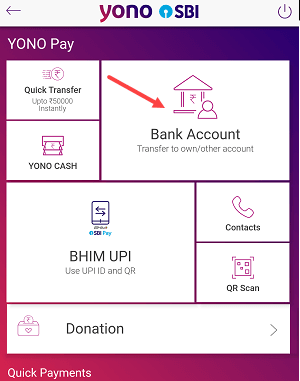
(Step 3) To register a new beneficiary bank account, please click on the “Pay a new Beneficiary” button and proceed to the next step.
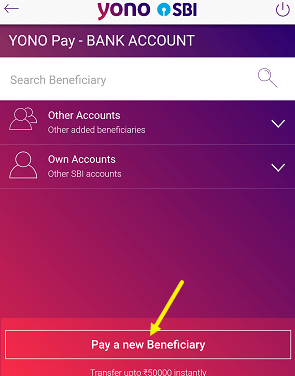
(Step 4) You need to verify yourself with a profile password. Enter your Net Banking profile password and submit.
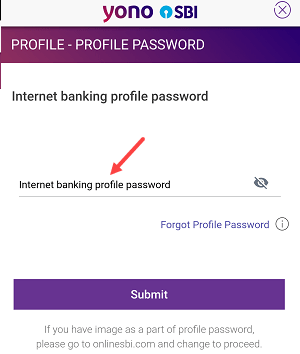
(Step 5) Next screen you need to select Beneficiary’s Bank. Select the “SBI” OR “Other Bank” option and proceed to the next step.
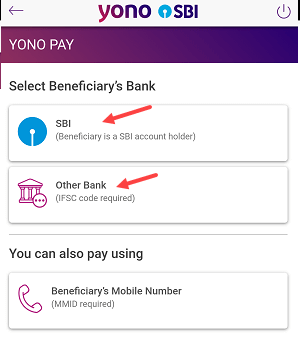
(Step 6) Now you need to enter the beneficiary’s bank account details. Enter full name, account number and IFSC code. You can set the maximum transfer limit for this account (max limit is 5 lakh), set a nickname and submit.
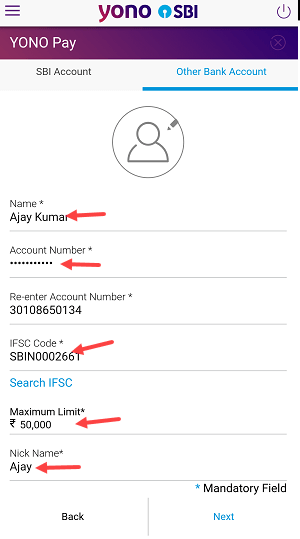
(Step 7) Next screen select your Debit Bank account, and enter Rs.1 amount (You can enter a big amount if you don’t want to wait for a fund transfer), select the reason for this transaction and tap on the Pay option.
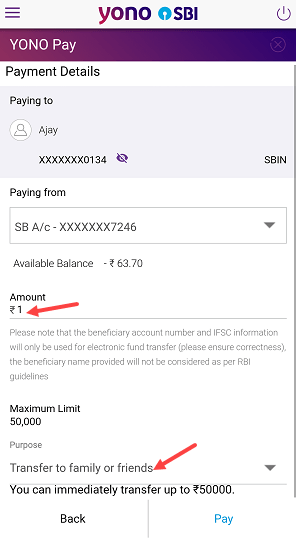
(Step 8) Enter the OTP sent on your mobile number registered with your SBI account and submit.
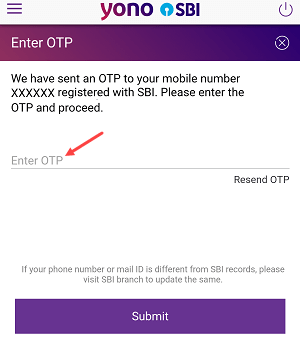
(Step 9) Done! You have successfully added a new beneficiary account to your YONO SBI account. Please ask the beneficiary to confirm that they have received the amount you sent.
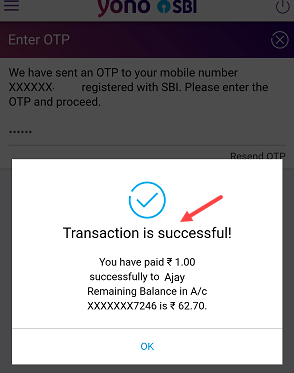
New Beneficiary Activation on YONO SBI
After successfully registering a new beneficiary bank account on YONO SBI, it is important to note that the activation process may take up to 4 hours. It is recommended to wait until this activation is complete before attempting to transfer money to the newly added beneficiary bank account. Read also: How to check SBI Virtual Debit Card Details on YONO App
During this 4-hour period, you can not transfer money to this beneficiary bank account. Once the 4-hour waiting period is over, the newly added beneficiary bank account will be fully activated and ready for money transfers using IMPS.
If you want to transfer money instantly to any bank account of more than 1 lakh then you need to use the IMPS money transfer option and add a beneficiary account first, you can follow the above step-by-step guide and register a beneficiary account.
