Canara Bank customers can check their account details like account number, IFSC, customer ID (CIF), etc through a physical passbook. All your account details are printed on your passbook front page. If you don’t know your Canara bank account customer ID (CIF) and cannot find it in your passbook then here we will tell you two online methods to check your customer ID online.
Your customer ID is a unique identification number linked to your account. The bank enters this number to check your account and personal information.
Search Canara Bank Customer ID on Mobile Banking
You can easily find your customer ID thru mobile banking application. If you have a mobile banking facility then you can follow these steps to find your customer ID number.
{1} Open and login to Canara mobile banking and go to the “My Banking” section & select the “ePassbook” option.
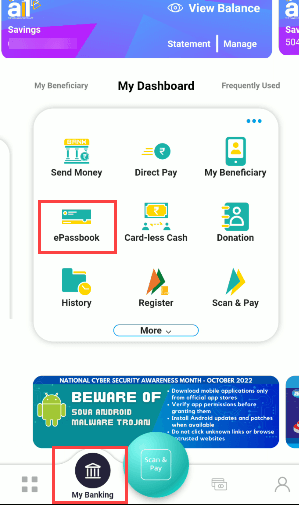
[2} Select your account number and time period ( last 1 month, 3 month, or any) and proceed.
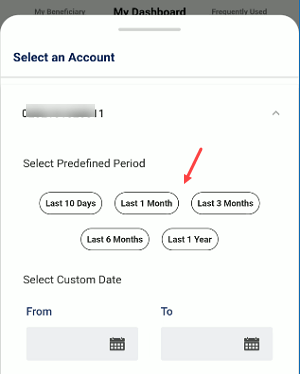
{3} Next, tap on the “Get Full Account Details” option.
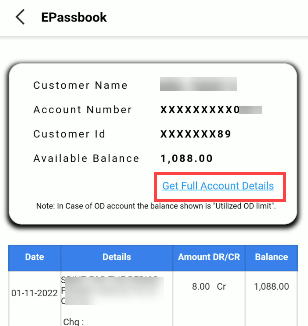
{4} And the next screen you can see your account and customer ID numbers.
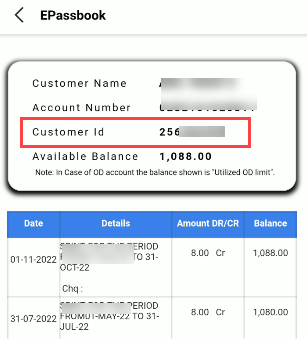
View Canara Bank customer ID thru Net Banking
You can also use Canara Bank internet banking to know your customer ID number. If you know your Canara net banking login user ID and password then proceed to login and follow the below steps to check your customer ID.
{1} Open Canara net banking login page and login to your account. After login, click and open the “Accounts & Services” option and then click on the three dots to view the options.

{2} Now click on the “Saving & Current Account Details” option.
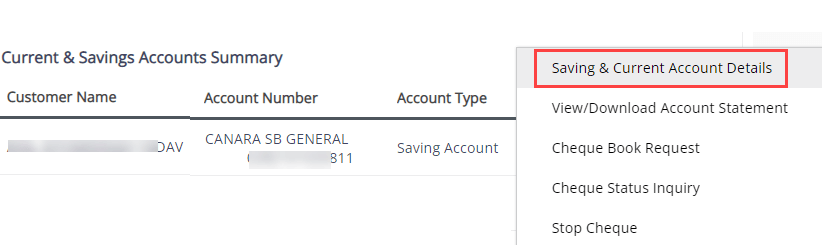
{3} You can see your customer ID now in account details.
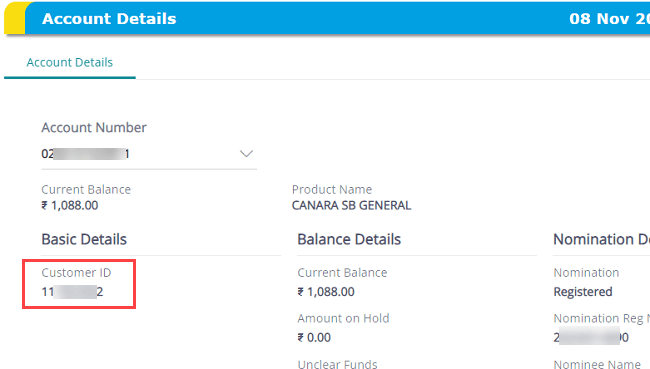
If you don’t have Mobile banking and net banking then you can call customer care, verify your account details, and know your customer ID number.
