Canara Bank e-Passbook OR mPassbook is a digital passbook facility launched by the bank to check your account statement online from the mobile phone.
Now you don’t need to print your physical passbook every month to check your account statement (activity). Just activate Canara e-Passbook application and view your passbook online from your mobile phone.
Here we will tell you step by step, how to activate Canara e-Passbook application on your phone and view the passbook online.
Activate Canara Bank e-Passbook (mPassbook) on your Phone
(Step 1) Install Canara e-Passbook application from the Play Store.
(Step 2) Now open the Canara e-Passbook application. Enter your customer ID (CIF) and registered mobile number and submit.
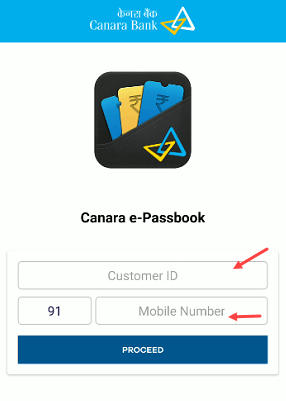
(Step 3) You will receive a one-time password on your registered mobile number. Enter the OTP and proceed.
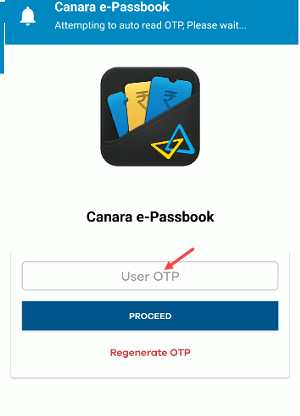
(Step 4) Now create your login mPIN for e-Passbook and submit.
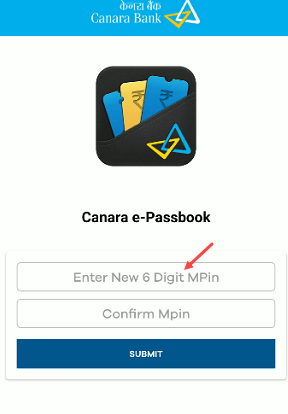
(Step 5) Done! Canara Bank e-Passbook (mPassboo) successfully activated on your mobile phone and now you are ready to view your passbook online.
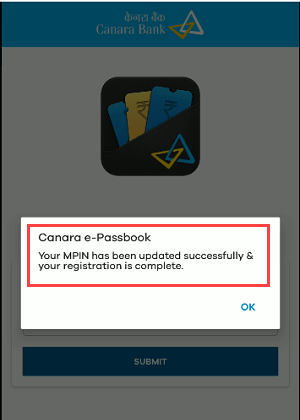
How to view Canara Bank e-Passbook (mPassbook) Online on your mobile
(Step 6) After Canara e-Passbook activation, now login to e-Passbook using your login mPIN.
(Step 7) After login, tap on the “Passbook / Pass Sheet” option as you can see in the below screenshot.
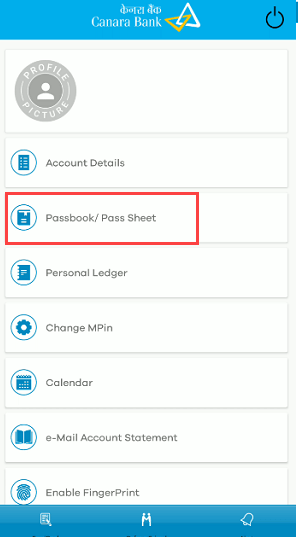
(Step 8) Next screen select your account number to view your passbook.
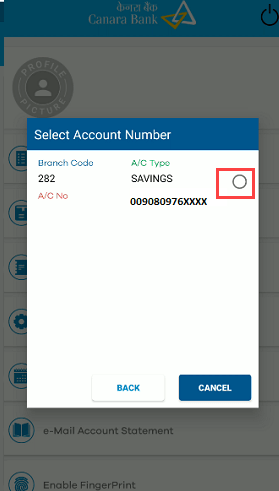
(Step 9) Ans the next screen you can view your passbook and account statement (transaction details). Tap on “Load older transactions” to view more account statement history.
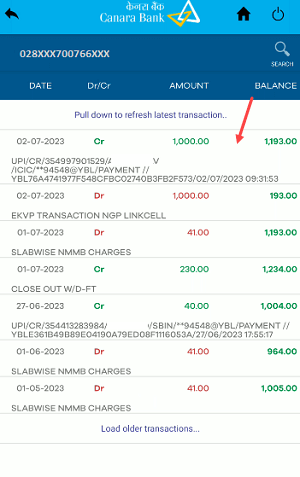
With Canara e-Passbook, you can also view your balance, account details and also send statement to your registered email ID.
Canara digital passbook (e-passbook) is a good initiative to check your passbook from the mobile device. If you are visiting your branch to print your passbook, then install and activate Canara mPassbook and check your account statement on your mobile phone.

