Did you know that Canara Bank now offers a Virtual Debit Card facility? This feature enables you to make online payments easily without using your physical Debit card and without compromising its security. You can apply for this Virtual Debit card for free through Canara Mobile Banking, and your virtual card will be ready in just a few clicks.
All public sector banks now offer free virtual debit card facilities for online transactions. As a Canara Bank customer, you can now get your free virtual debit card online and use it for online payments such as bill payments, shopping, and other transactions.
If you have an active Canara Mobile Banking facility, follow our step-by-step tutorial below to instantly create a free virtual debit card.
Apply Canara Bank Free Virtual Debit Card Online
(Step 1) Open and login to Canara Mobile Banking and here you will find the “Apply Debit Card” option under the Cards section. Look at the below screenshot for more info.
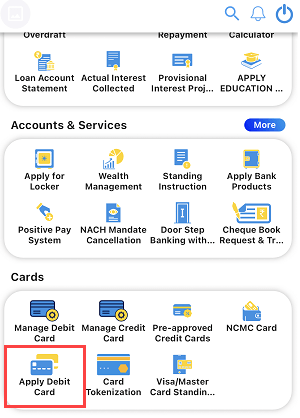
(Step 2) Next screen, click on the “Apply” button under Virtual Debit Card and proceed further.
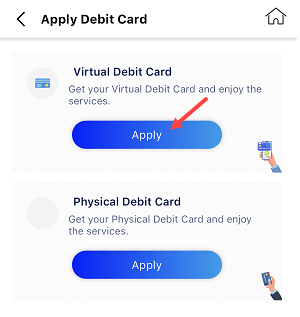
(Step 3) Next screen you can select your account number, select card type (you can choose VISA, Rupay and Master Card), select Virtual Debit in card variant and submit your request.
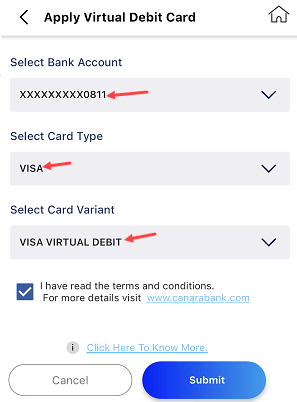
(Step 4) Next screen review your request, and tap on the confirm button to submit your request.
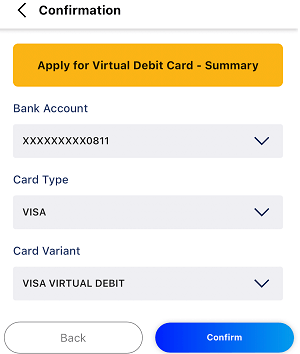
(Step 5) Enter your MPIN for authentication.
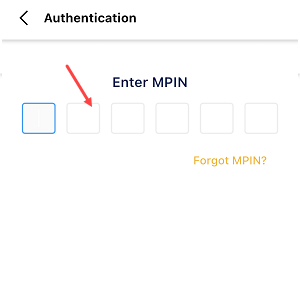
(Step 6) Done! you have successfully applied for a Canara Bank virtual Debit card. You can see the success message on the screen. Your Virtual Debit card is ready and you can view your card and its details under. the “Cards” section.
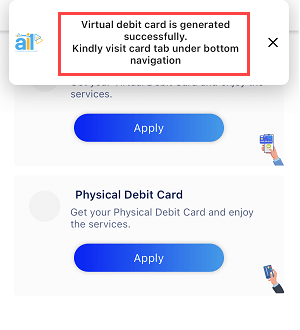
(Step 7) To view your Canara Bank virtual Debit card and its details, simply tap and open the “Cards” section by tapping on the Cards icon as you can see in the below screenshot.
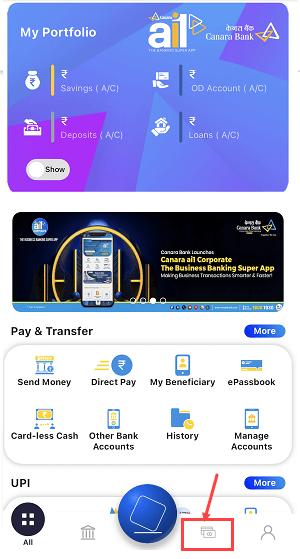
(Step 8) Next screen tap on View Debit Cards option.
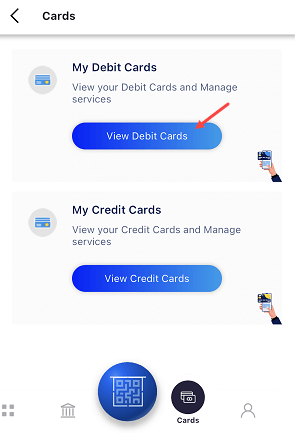
(Step 9) Next screen you can view both physical and virtual Debit cards. Swipe left side to view your virtual Debit card image. To view your card number, CVV and expiry date, you can turn ON Card Details and CVV button as seen under the virtual debit card image.
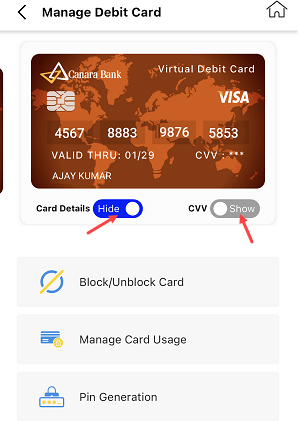
Don’t forget to enable online transactions (usage) for your virtual debit card. SImpy, go to the “Manage Card usage” section and enable online (eCommerce) usage.
How to use Canara Bank Virtual Debit Card?
As I told you, the Canara Virtual Debit Card can be used for online transactions.
- When making a payment on a website or application, simply select the “Debit Card” option on the payment page.
- After selecting the Debit Card option, you need to enter your Debit card number, CVV and expiry date
- Login to Canara Mobile Banking, go to the Virtual Debit card section and view your card details
- Now enter your card details and proceed to pay.
- Enter the OTP received on your Canara registered mobile number
- Once you submit the OTP, your payment will be completed.
