Now Indian Bank account holders can transfer account to another branch online. Yes, if you are an Indian bank customer and want to change your home branch then you don’t need to visit the bank, you can submit your account transfer request online and your branch will be changed online.
Indian Bank branch change facility is available on mobile banking and net banking. Here we will tell you step-by-step, how to transfer an Indian Bank account to another branch online.
Transfer Indian Bank Account to Another Branch Online
Step 1: Login to the Indian Bank Mobile Banking application and open the “e-SERVICES” section.
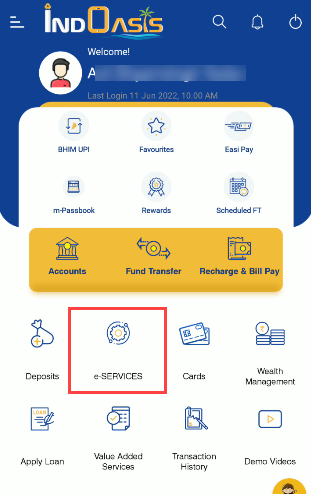
Step 2: Next screen select the “Change Home Branch” option.
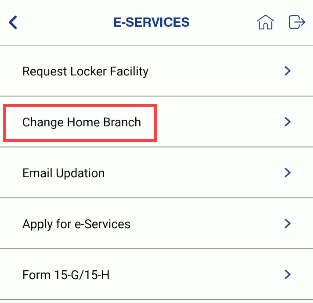
Step 3: And the next screen, select your account number and enter the new branch IFSC code (you can find it here). After entering the new branch IFSC code, you can see the branch code, branch name, and address. If new branch details are correct then click on submit button.

Step 4: Next screen, you can see your new branch details, if everything is ok then tap on confirm button and submit your account transfer request.
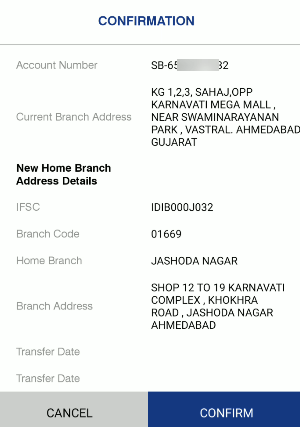
After submitting your account transfer request, your Indian bank account will be transferred to the new branch within 15 working days.
To know whether your home branch changed or not, simply login to mobile banking and open Accounts – Account Details. Here you can see your branch name and IFSC code as you can see in the below screenshot.
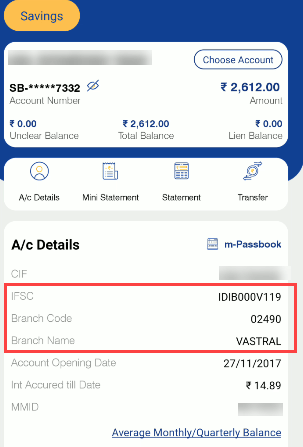
FAQs
Q.1: How can I change my Indian bank account to another branch?
Q.2: How to know my new branch IFSC code?
Ans: You can find your new branch IFSC code here
Q.3: Can we change Indian bank branch online?
Ans: Yes, using mobile banking you can change your Indian bank branch online. We have mentioned step by step process above.
