If you are a Bank of Baroda customer and want to download your latest account statement file then here we will tell you how to download your bob account statement file in PDF, XML, and text format.
You don’t need to print your physical passbook every month to view your bob account transaction history. If you have bob net banking and mobile banking facilities then you can view your account statement online. Through mobile banking, you can view your passbook online (mPassbook) and also subscribe to the monthly statement service, and receive an account statement PDF file to your email address.
Through Bank of Baroda internet banking, you can download your account statement file instantly and check your account transaction details.
Bank of Baroda Account Statement Through Net Banking
{1} Sign in to your Bank of Baroda net banking account using your User ID and login password & open the “Accounts — Operative Accounts”
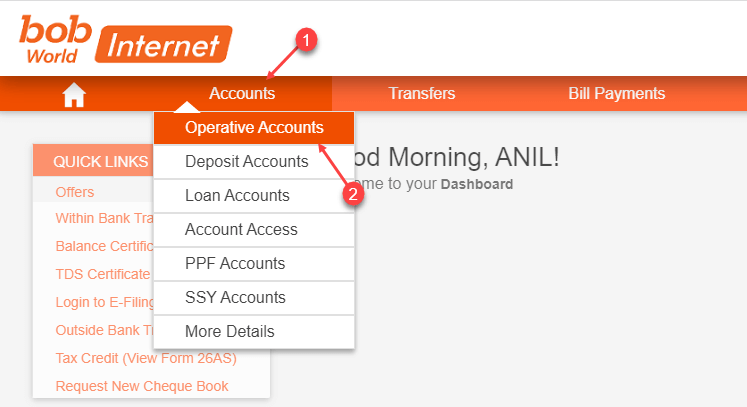
{2} You can see your operative account list. Click on the three-dot button (⋮) and choose “Generate Account Statement” (see the below snapshot for reference)

{3} Next screen you can generate and download your account statement. Slide down and you can see the “Download” option in XML, PDF, and text format. Just click on the icon to download your statement file. After downloading the file, you can open the file and check your transaction history.
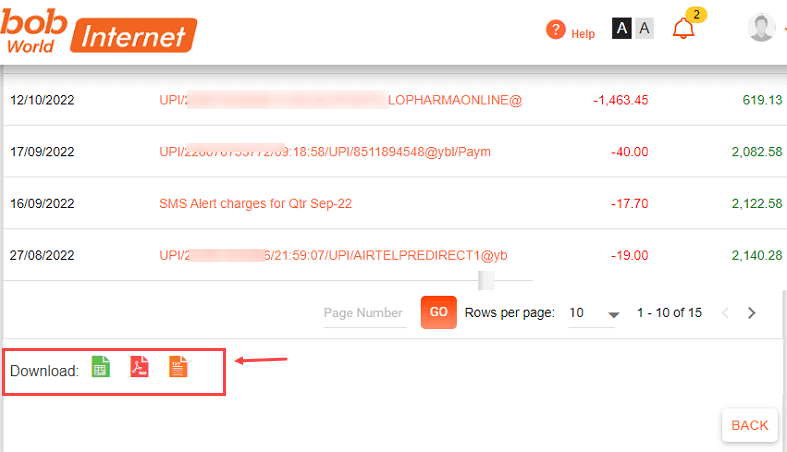
Hope you now understand how to download your Bank of Baroda account statement file when you need to check your account transaction details. As you know, the Bank also offers a free e-statement facility so you can register your email address with your account register for the e-statement facility to receive monthly statement.
